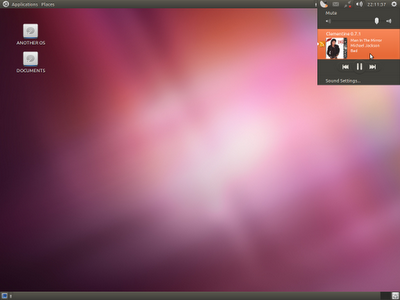 Indicator-Applet-Complete in Gnome-Session-Fallback (Gnome Classic) in Ubuntu 11.10
Indicator-Applet-Complete in Gnome-Session-Fallback (Gnome Classic) in Ubuntu 11.10[Click to enlarge]
Too many people still deeply in love with GNOME 2 UI and still find the ways to bring that desktop back. One way to bring back GNOME 2 interface is by using GNOME Fallback that shipped with GNOME 3.
In Ubuntu 11.10 we get GNOME 3.2 and we can install gnome-session-fallback from its repository. In previous post, I've posted how to make GNOME 3 looks like GNOME 2. Now, I want to share one completion stuff to make GNOME 3 (almost) same to GNOME 2. The stuff I meant is : Indicator Applet.
Since Ubuntu 10.04, there are a amazing gnome applets called indicator-applet. In Ubuntu 11.04 and and later in Ubuntu 11.10, it appeared more amazing than before. But, the bad news is, it is not included as default in gnome-session-fallback package. So, if we install gnome-session-fallback, we won't get it and we will just get default applets from gnome-panel in gnome-session-fallback package.
But, apparently, this great stuff has already been ported into gtk3 and we could install it very easy. Here are the simple steps to install indicator-applet to GNOME 3 gnome-session-fallback.
1. Go to Launchapad, to THIS PAGE.
2. Select Page Details, and download the appropriate package for your system (x86 or x64, Ubuntu 11.10 or Ubuntu 12.04). Select the package indicator-applet-complet and download it.
3. Last, install it by terminal : sudo dpkg -i *.deb
4. Now, we get our indicator-applet-complete back to our new GNOME 3 gnome-session-fallback desktop :)
Comments