How To Easily Install Latest Adobe Flash Player Plugin in Ubuntu / Debian / BlankOn / Any Other Linux Distro Linux Using Offline Installer
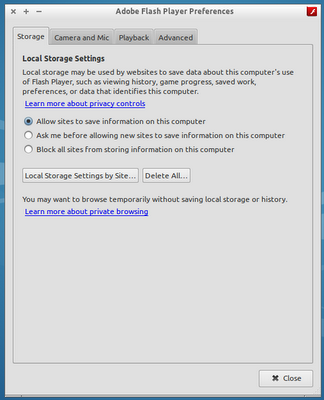
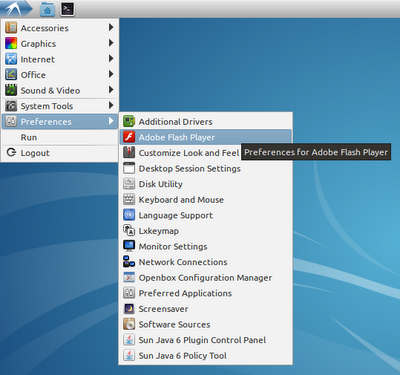
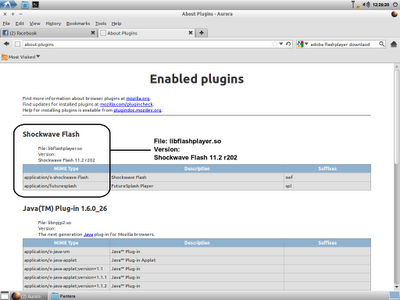
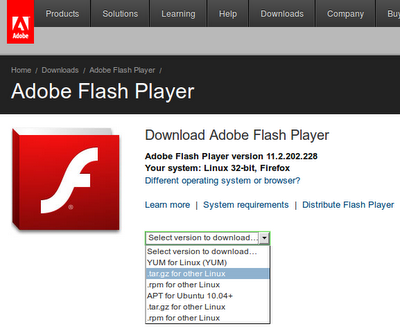
Today, video tutorial or video preview is became trend, since internet access has became more cheap and more fast. The format that used is Adobe Flash Video with .flv file format. It is small and so portable to be included in our website. One successful internet website that using this technology is Youtube, a personal video broadcasting owned by today biggest internet king maker Google.
To access Flash Video, we need flashplayer plugin and if we has good internet connection, we could install it in Ubuntu very simply by Ubuntu Software Center. But, many of us have not good connection yet so installing flash plugin by this way is a trouble. Or, we need offline installer so in other times if we need to clean install our Ubuntu system, we don't have to get online again to just install a plugin.
One thing to do is very simple. Go to Adobe Flashplayer Download Page, and install flashplayer plugin package and install it manually to our Ubuntu system. At Adobe page, choose the latest flashplayer plugin, and at "select version to download" dropdown menu, choose the .tar.gz for other Linux (not APT for Ubuntu 10.04+).
Then we will get flashplayer-bla-bla.tar.gz package and the next steps to do are :
Extract it by right click in nautilus/file manager and Extract Here
We will get one file and one folder : libflashplayer.so (the main file) and usr folder (consists Adobe Flash Player Configuration. This folder is just optional).
Move libflashplayer.so to the directory /usr/lib/mozilla/plugins by terminal
sudo mv libflashplayer.so /usr/lib/mozilla/plugins -v
Then, move the usr folder into usr directory in our Ubuntu system (this is optional, we don't have to do this if we don't need it) by terminal :
go to usr directory we have extracted (ex : we put it in home or wherever we like to maybe /home/Downloads)
cd usr
then move it into /usr folder in our system
sudo cp -rf ./* /usr -v
(Re)start Firefox and go to any site that using flash medias and we will get the latest flashplayer plugin work well in our Ubuntu system. Now, since Flashplayer version 11.x, will also get Adobe Flash Player Preferences to do some things about flashplayer configuration.
Just repeat the steps if we have to reinstall our Ubuntu System (maybe for the newer Ubuntu release).
System Specification :
Lubuntu 11.10 Oneiric Ocelot
Flashplayer 11.2.r2
Mozilla Firefox 13 (Aurora build)

Comments
Nice work... i like this post :)